How to Transfer / Move Gmail Email to Outlook 2016, 2013, 2010
Nowadays Outlook is widely used to send and receive the email along with its attributes. Due to which many users are asking how to move Gmail emails to Outlook.com or Outlook 2016, 2013, 2010 and below versions. So I decided to list simple and easiest manual method to transfer Gmail mail to outlook.com. You can also perform the same task with 100% security and accuracy by using Gmail to PST Converter Software.
Why Transfer Emails from Gmail to Outlook
Let’s take an example to understand the situation, suppose your default email client is Gmail and now you want to move to Outlook. But what about the emails that were in your Gmail mailbox. In this situation, you need a safe and secure method to transfer emails, contacts, calendars from Gmail account to Outlook.com mailbox. So without wasting any time let’s discuss the process how to move Gmail emails to Outlook for any version.
Steps to Transfer Gmail Emails to Outlook.com
As we know that Outlook is available as the Windows-based and Web-based application. So let’s discuss steps to import Gmail emails to Outlook.com i.e. Web Outlook, also known as OWA (Outlook Web Application). Perform the steps listed below:
- Go to Outlook.com and Login to your account by providing correct credentials. If you don’t have Outlook Account then click on Create One and create the account first then move to step 2.
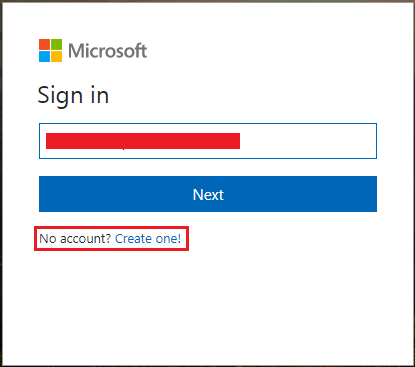
- Hit on Gear Icon from right-top as heightened.
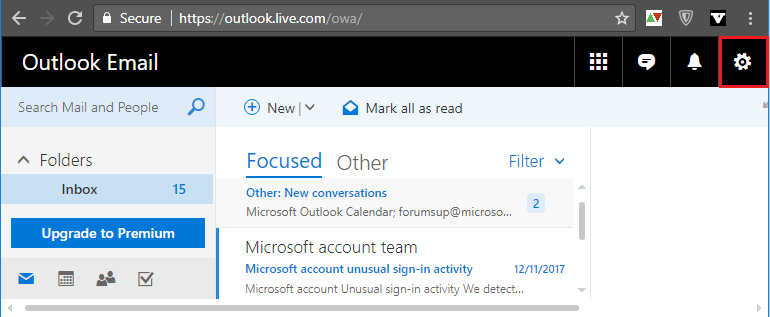
- Select on Connected Accounts from the opened list.

- Now click on the Gmail link as highlighted in screen-shot.
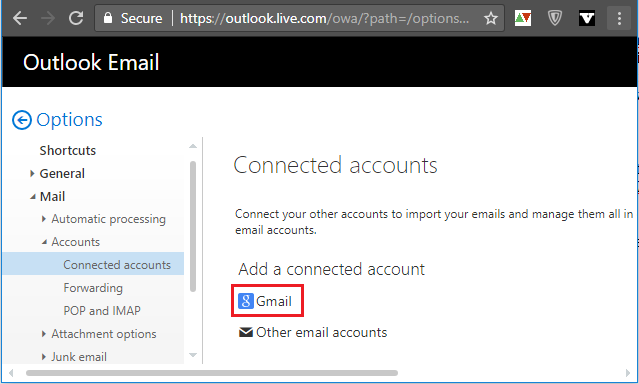
- From new slide hit on OK to give permission to synchronize with Gmail.
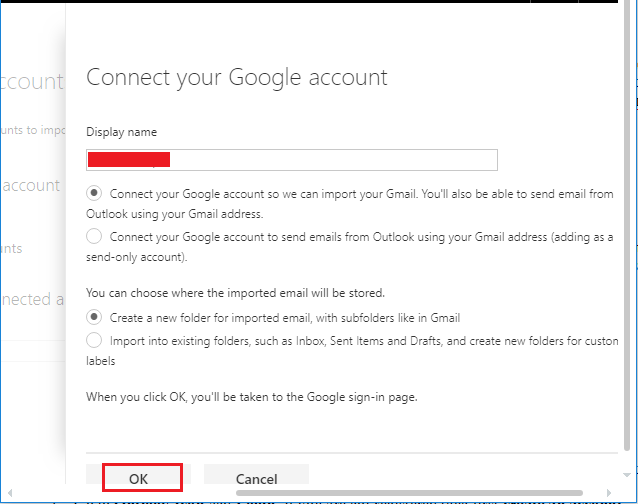
- As you hit on ok, it will redirect you to Gmail Login. Simply provide credential and hit on Next.
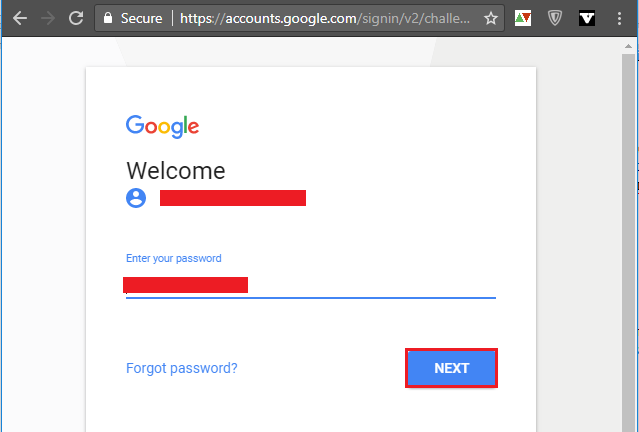
- Click on Allow to give permission to move emails from Gmail account to Outlook.com account.
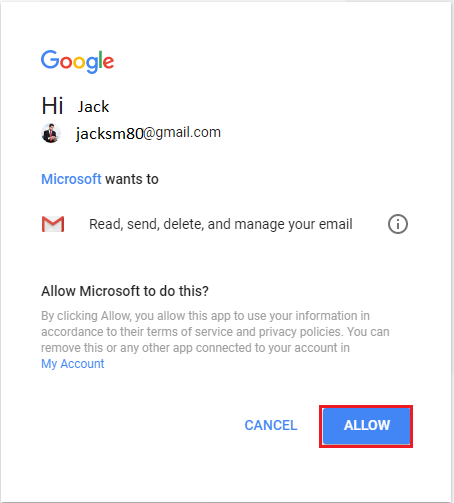
Note: – As you click on Allow button the email transfer process to Outlook.com. You can view the import progress report and wait till it reaches to 100%. At the end your entire email from Gmail to Outlook.com imported.
Steps to Move Gmail Emails to Outlook 2016, 2013, 2010
Here I am going to explain the manual method that easily transfers emails from Gmail to outlook. You need to just follow the steps listed below:
- Go to Outlook Icon and Login. If you are not registered then first create an account.
- Hit on the Gear Icon from the right-top of Outlook window
- Select More Mail Settings option and click on it.
- Now hit on Import Email Account under Managing Your Account section.
- From newly opened window click on Google Gmail and Contacts.
- Now hit Start to start the Gmail emails to Outlook.com migration
- Open the new tab and Sign In to your Gmail Account.
- You will see a pop-up window, simply Grant Outlook Access to your Gmail Account by hitting on Accept button from the bottom.
- View the Gmail Email import process report and wait till it completes to 100%.
Note: – Please wait until the importing process complete to 100%. The Gmail email to outlook import process will take some time. But you need not sit around and wait till it completes. You can do your other work at same time. Because shutting down the system and closing browser will not affect (abort) the Gmail email import process.
Final Words!!
In this post, I explained the complete procedure how to transfer emails from Gmail account to Outlook.com easily. This process is applicable to move Gmail emails to Outlook 2016, 2013. 2010, 2007 and it’s versions.