How To Repair .PST File Using Scanpst Tool
SCANPST tool is used to fix errors caused due to corrupted PST file. It repairs the PST file to recover its data.
Following are the steps to do this:
1. Click Start and type scanpst.exe in the Searchbox. Alternativley you can find file at these default locations:
Outlook 2016: C:\Program Files (x86)\Microsoft Office\root\Office16 Outlook 2013: C:\Program Files (x86)\Microsoft Office\Office15 Outlook 2010: C:\Program Files (x86)\Microsoft Office\Office14 Outlook 2007: C:\Program Files (x86)\Microsoft Office\Office12
2. Click the Browse button to select your default Outlook.pst file. In Outlook 2010, Outlook 2013 and Outlook 2016, the PST file resides in the Documents\Outlook Files folder. In Outlook 2010, you will find the outlook.pst file in a hidden folder in these locations:
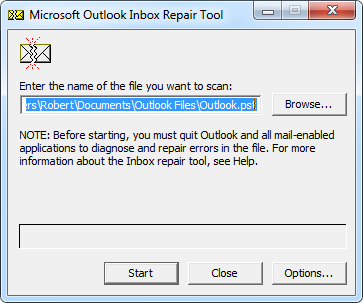
On Windows Vista, Windows 7 and Windows 8 C:\Users\user\AppData\Local\Microsoft\Outlook
On Windows XP C:\ Documents and Settings\user\Local Settings\Application Data\Microsoft\Outlook
On Windows 10 drive:\Users\<username>\AppData\Local\Microsoft\Outlook
OR drive:\Users\<username>\Roaming\Local\Microsoft\Outlook
3. Click Start. If the scan finds errors, choose ‘Repair’ to start the process to fix them.
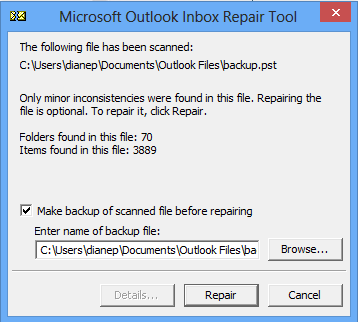
4. After fixing errors start Outlook.